Notice
Recent Posts
Recent Comments
Link
| 일 | 월 | 화 | 수 | 목 | 금 | 토 |
|---|---|---|---|---|---|---|
| 1 | 2 | 3 | ||||
| 4 | 5 | 6 | 7 | 8 | 9 | 10 |
| 11 | 12 | 13 | 14 | 15 | 16 | 17 |
| 18 | 19 | 20 | 21 | 22 | 23 | 24 |
| 25 | 26 | 27 | 28 | 29 | 30 | 31 |
Tags
- AI
- mysql 튜닝
- Linux
- CKA
- 기록으로 실력을 쌓자
- aws
- CKA 기출문제
- 정보처리기사실기 기출문제
- Kubernetes
- tucker의 go 언어 프로그래밍
- Spring
- 티스토리챌린지
- Pinpoint
- APM
- PETERICA
- go
- kotlin querydsl
- kotlin coroutine
- docker
- 코틀린 코루틴의 정석
- Elasticsearch
- kotlin
- Java
- AWS EKS
- 공부
- 오블완
- 정보처리기사 실기 기출문제
- CloudWatch
- golang
- minikube
Archives
- Today
- Total
피터의 개발이야기
[Docker] Docker 기본 명령어 정리 본문
반응형

ㅁ 개요
docker 기본적인 명령어를 정리하였습니다.
ㅁ Docker 정보 조회
$ docker info설치된 Docker에 대해 자세히 알고 싶을 때 사용하는 명령어이다.
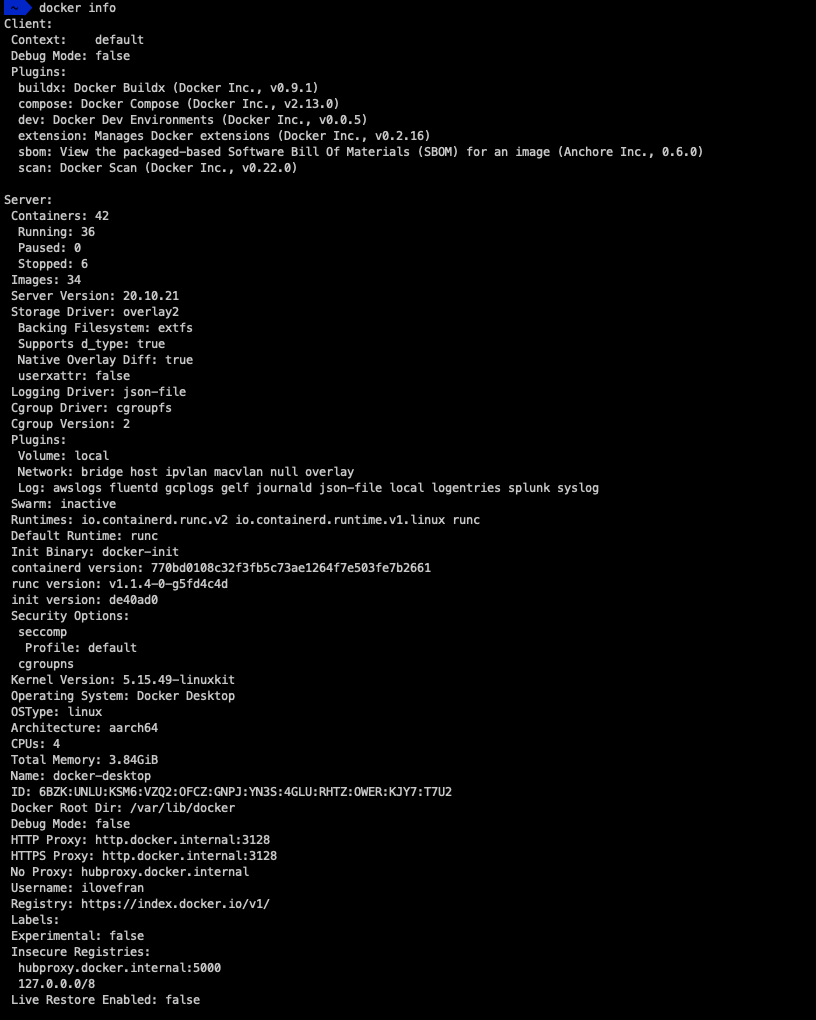
ㅁ 컨테이너 목록 조회
$ docker ps [OPTION]
--all -a -- Show all containers
--before -- Show only container created before...
--filter -f -- Filter values
--format -- Pretty-print containers using a Go template
--help -- Print usage
--last -n -- Show n last created containers (includes all states)
--latest -l -- Show only the latest created container
--no-trunc -- Do not truncate output
--quiet -q -- Only show container IDs
--since -- Show only containers created since...
--size -s -- Display total file sizes
ㅇ 실행중인 컨테이너의 이미지, 상태, port, name정보를 확인 할 수 있습니다.
ㅁ 실행 중인 컨테이너 중지
$ docker stop [OPTIONS] CONTAINER [CONTAINER...]
Options:
-t, --time int Seconds to wait for stop before killing it (default 10)ㅇ 하나 이상의 컨테이너를 정지할 수 있습니다. 알면 해당 컨테이너를 중지시킬 수 있습니다.
ㅇ time option을 주어 graceful shutdown을 할 수 있습니다.
ㅁ 컨테이너 제거하기
$ docker rm [OPTIONS] CONTAINER [CONTAINER...]
Remove one or more containers
Options:
-f, --force Force the removal of a running container (uses SIGKILL)
-l, --link Remove the specified link
-v, --volumes Remove anonymous volumes associated with the container
컨테이너의 ID를 통해 하나 이상의 컨테이너를 제거할 수 있습니다.
ㅇ -f : 강제 종료
ㅇ -l : 연결된 링크도 함께 삭제
ㅇ -v: 마운트되었던 볼륨도 함께 삭제

ㅇ docker rm <TAB> 시 삭제할 수 있는 컨테이너의 목록을 확인할 수 있습니다.
ㅁ 이미지 목록 확인하기
$ docker images [OPTIONS] [REPOSITORY[:TAG]]
Options:
-a, --all Show all images (default hides intermediate images)
--digests Show digests
-f, --filter filter Filter output based on conditions provided
--format string Pretty-print images using a Go template
--no-trunc Don't truncate output
-q, --quiet Only show image IDs
ㅇ -a 옵션을 추가하면 숨겨있는 이미지도 모두 볼 수 있습니다.
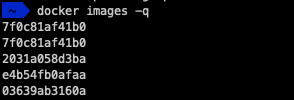
ㅇ -q 옵션은 Image Id만 출력됩니다.
ㅁ 이미지 PULL
Usage: docker pull [OPTIONS] NAME[:TAG|@DIGEST]
Pull an image or a repository from a registry
Options:
-a, --all-tags Download all tagged images in the repository
--disable-content-trust Skip image verification (default true)
--platform string Set platform if server is multi-platform capable
-q, --quiet Suppress verbose output
# MySQL8.0 이미지 다운로드 하기
$ docker pull mysql:8.0 1 ↵ 6470 14:33:57
8.0: Pulling from library/mysql
Digest: sha256:51c4dc55d3abf4517a5a652794d1f0adb2f2ed1d1bedc847d6132d91cdb2ebbf
Status: Downloaded newer image for mysql:8.0
docker.io/library/mysql:8.0
# 다운로드된 이미지 확인
$ docker images mysql 1 ↵ 6472 14:34:18
REPOSITORY TAG IMAGE ID CREATED SIZE
mysql 8.0 2031a058d3ba 2 weeks ago 599MB <=== 다운로드됨.
mysql latest 2031a058d3ba 2 weeks ago 599MB
mysql 5.7 11d8667108c2 17 months ago 450MB
ㅁ 이미지 삭제
$ docker rmi mysql:8.0 ✔ 6473 14:34:39
Untagged: mysql:8.0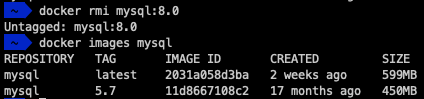
ㅇ MySQL 8.0을 지워는 과정입니다.
ㅁ 컨테이너 로그 보기
Usage: docker logs [OPTIONS] CONTAINER
Fetch the logs of a container
Options:
--details Show extra details provided to logs
-f, --follow Follow log output
--since string Show logs since timestamp (e.g. 2013-01-02T13:23:37Z) or relative (e.g. 42m for 42 minutes)
-n, --tail string Number of lines to show from the end of the logs (default "all")
-t, --timestamps Show timestamps
--until string Show logs before a timestamp (e.g. 2013-01-02T13:23:37Z) or relative (e.g. 42m for 42 minutes)
# 최근 5 줄의 로그만 확인 시
$ docker logs -n 5 grafana ✔ 6478 14:40:09
t=2023-08-10T04:48:24+0000 lvl=info msg="Request Completed" logger=context userId=1 orgId=1 uname=admin method=GET path=/api/live/ws status=0 remote_addr=172.17.0.1 time_ms=7 size=0 referer=
t=2023-08-10T04:50:11+0000 lvl=info msg="Request Completed" logger=context userId=1 orgId=1 uname=admin method=GET path=/api/live/ws status=0 remote_addr=172.17.0.1 time_ms=1 size=0 referer=
t=2023-08-10T05:07:26+0000 lvl=info msg="Request Completed" logger=context userId=1 orgId=1 uname=admin method=GET path=/api/live/ws status=0 remote_addr=172.17.0.1 time_ms=10 size=0 referer=
t=2023-08-10T05:15:59+0000 lvl=info msg="Request Completed" logger=context userId=1 orgId=1 uname=admin method=GET path=/api/live/ws status=0 remote_addr=172.17.0.1 time_ms=8 size=0 referer=
t=2023-08-10T05:18:12+0000 lvl=info msg="Request Completed" logger=context userId=1 orgId=1 uname=admin method=GET path=/api/live/ws status=0 remote_addr=172.17.0.1 time_ms=4 size=0 referer=
# 실시간 로그 계속 보기
$ docker logs -f grafana
ㅁ 컨테이너에 접속하기
# grafana 컨테이너에 접속함.
$ docker exec -it grafana sh
/usr/share/grafana $ ps -ef
PID USER TIME COMMAND
1 grafana 9:35 grafana-server --homepath=/usr/share/grafana --config=/etc/grafana/grafana.ini --packaging=docker cfg:default.log.mode=console cfg:default.paths.data=/var/lib/grafana cfg:default.paths.logs=/var/log/grafana cfg:default.paths.plugins=/var/lib/grafan
19 grafana 3:36 /var/lib/grafana/plugins/redis-datasource/redis-datasource_linux_arm64
40 grafana 0:00 sh
46 grafana 0:00 ps -ef현재 실행중인 grafana에 접속하는 방법입니다. 서버 접속하여 패키지 설치 및 다양한 프로세스 실행을 할 수 있습니다.
반응형
'DevOps > Docker' 카테고리의 다른 글
| [Docker] Docker에서 CPU 및 메모리 제한 설정 (0) | 2023.09.26 |
|---|---|
| [Docker] 자동완성 설정하기(zsh, MacOS), Insecure completion-dependent directories detected 해결 (0) | 2023.08.10 |
| [Docker] docker login 시 User interaction is not allowed 문제 해결 (0) | 2023.08.05 |
| [docker] M1 Mac docker & docker-compose 설치 (1) | 2023.08.04 |
| [Docker] docker image 생성 및 배포, docker build and push (0) | 2022.08.07 |
Comments





