Notice
Recent Posts
Recent Comments
Link
| 일 | 월 | 화 | 수 | 목 | 금 | 토 |
|---|---|---|---|---|---|---|
| 1 | ||||||
| 2 | 3 | 4 | 5 | 6 | 7 | 8 |
| 9 | 10 | 11 | 12 | 13 | 14 | 15 |
| 16 | 17 | 18 | 19 | 20 | 21 | 22 |
| 23 | 24 | 25 | 26 | 27 | 28 | 29 |
| 30 | 31 |
Tags
- 기록으로 실력을 쌓자
- CloudWatch
- MySQL
- docker
- CKA 기출문제
- 정보처리기사 실기
- 공부
- 정보처리기사실기 기출문제
- 정보처리기사 실기 기출문제
- PETERICA
- 오블완
- IntelliJ
- Java
- CKA
- minikube
- aws
- AWS EKS
- mysql 튜닝
- kotlin coroutine
- 코틀린 코루틴의 정석
- Pinpoint
- Elasticsearch
- APM
- kotlin querydsl
- AI
- Spring
- Linux
- Kubernetes
- kotlin
- 티스토리챌린지
Archives
- Today
- Total
피터의 개발이야기
[flutter] Hello Flutter 앱 만들기 본문
반응형

ㅁ 들어가며
코드팩토리의 플러터 프로그래밍 책을 보며 실습한 내용을 정리하였다.
지난 글인, [Flutter] Flutter 맥북 개발환경 세팅하기에서 개발환경을 세팅하고 샘플 코드를 다운받아 emulator를 작동하는 과정까지 정리하였다. 이번 글에서는 프로젝트를 생성하는 과정을 정리하였다.
소스는 이곳에 있다.
ㅁ 프로젝트 생성
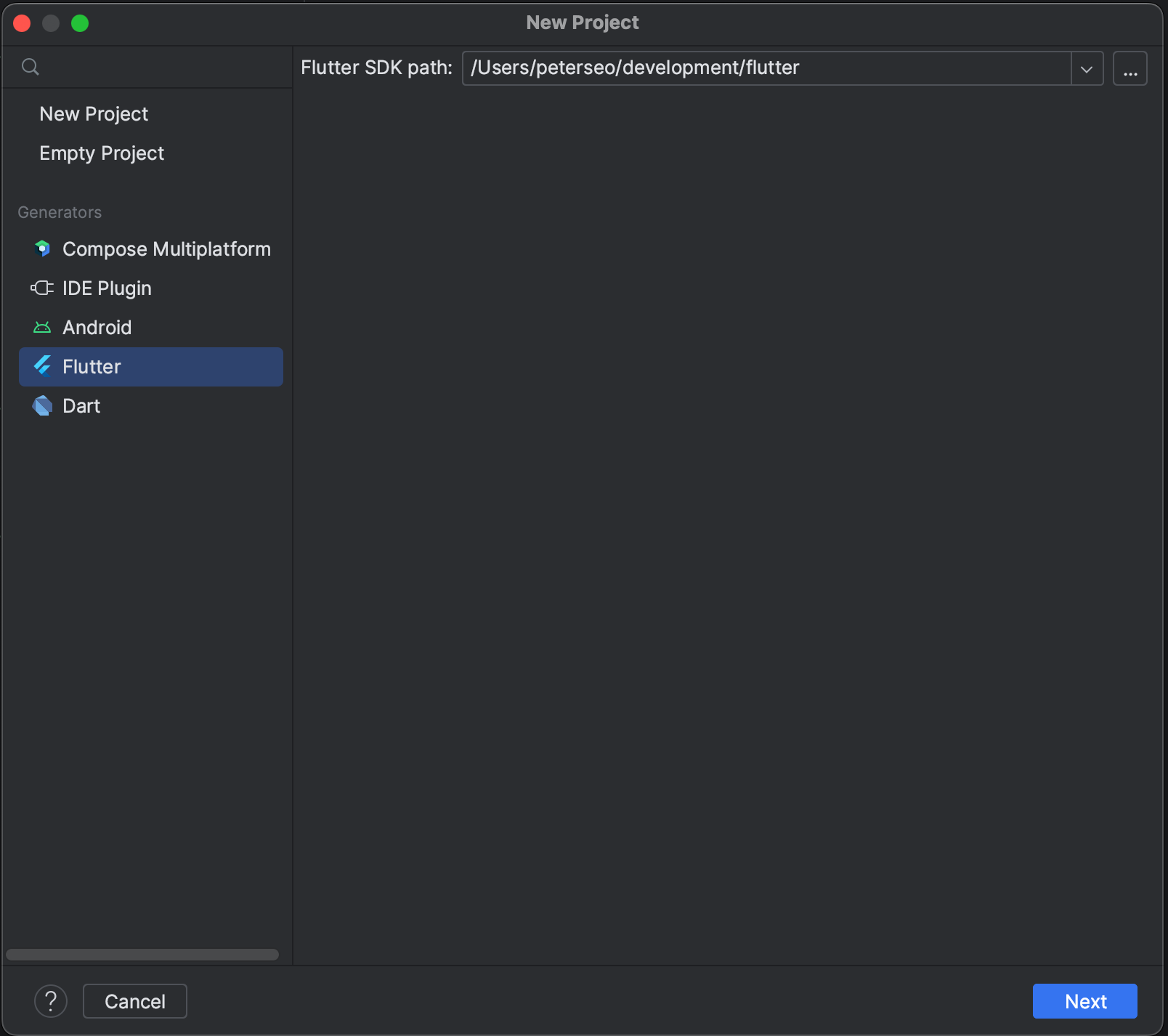
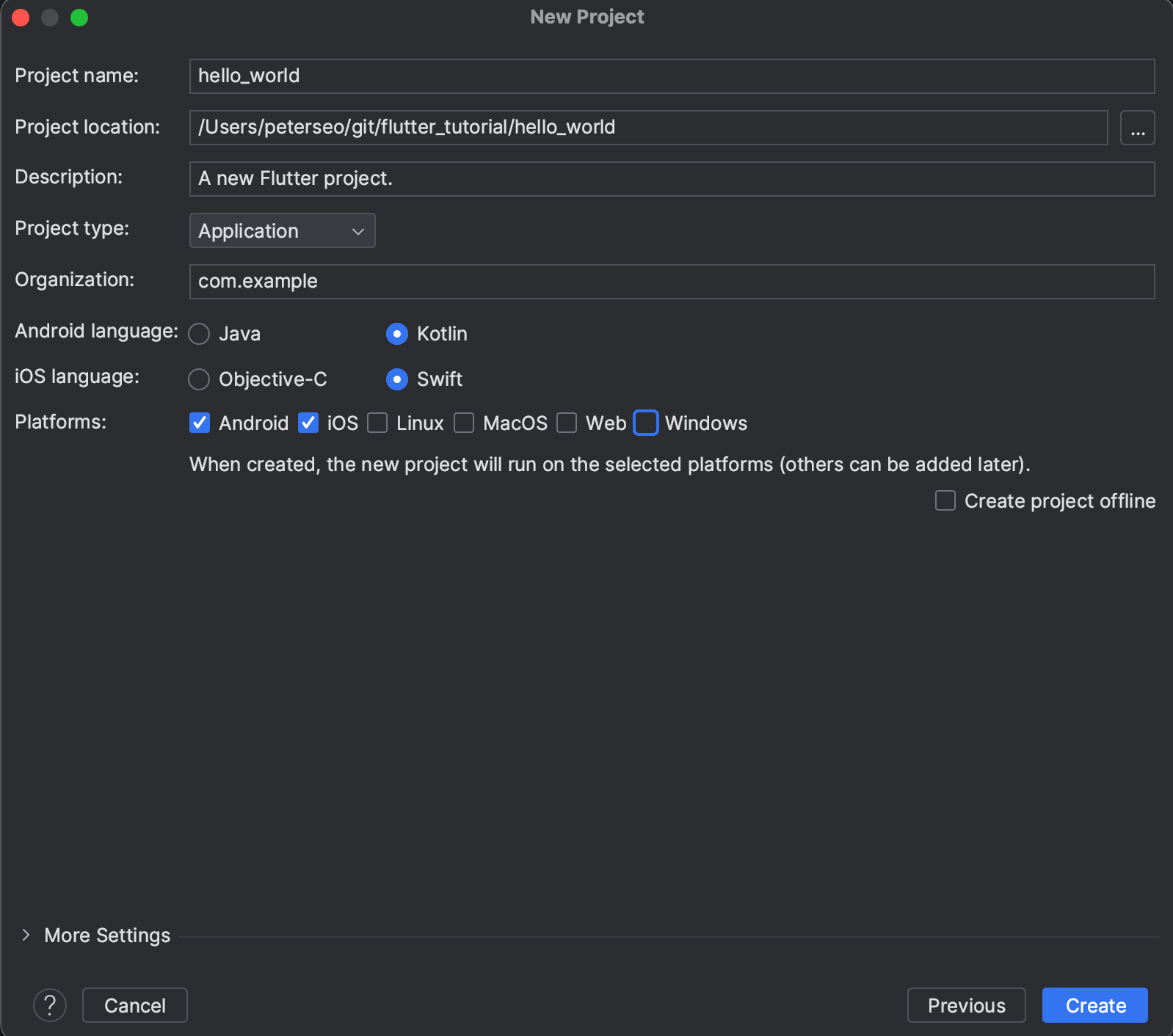
ㅇ 안드로이드 스튜디오에서 프로젝트를 생성
ㅁ 기본 Demo 프로젝트가 생성됨
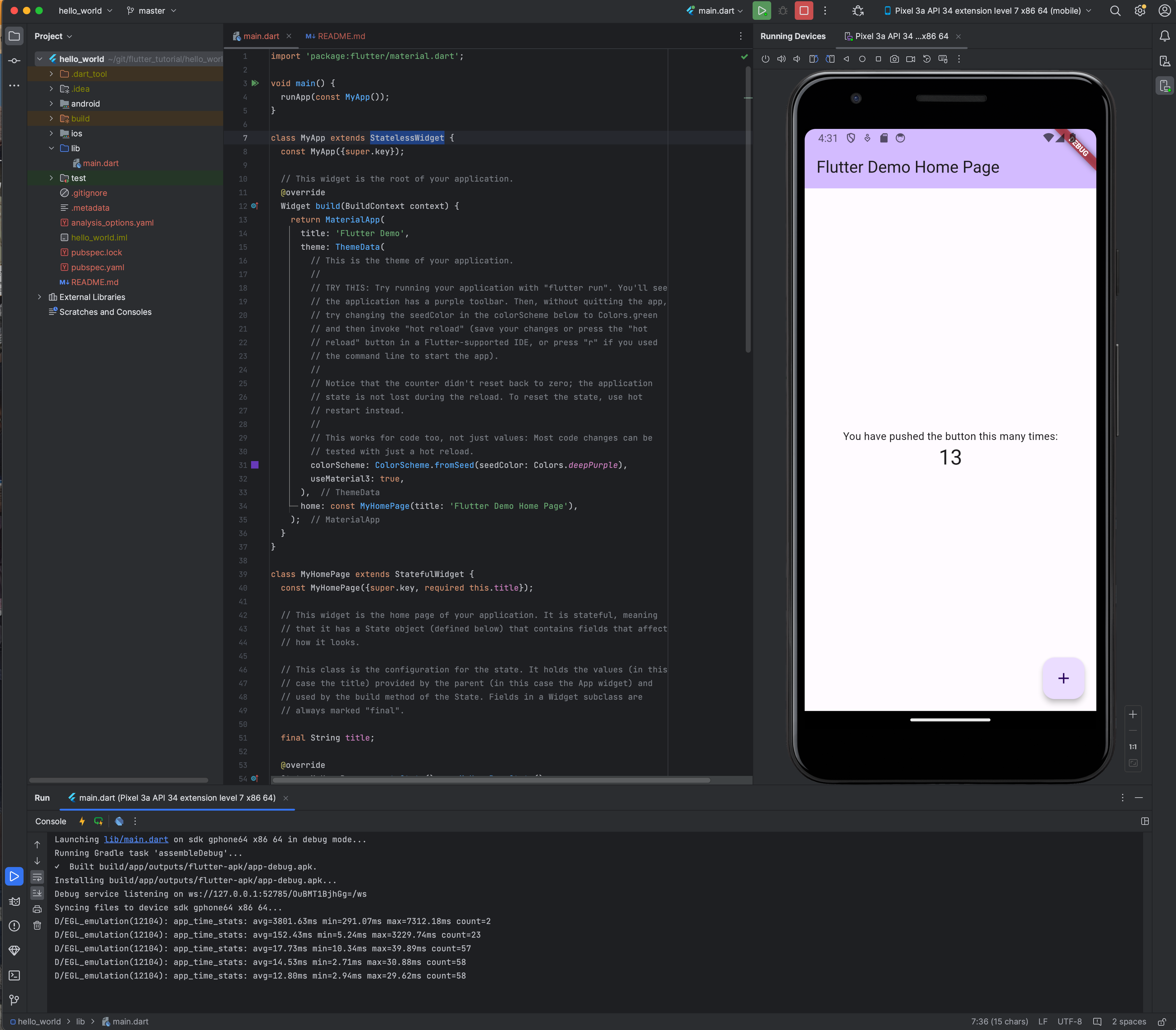
ㅇ 기본적으로 프로젝트만 생성하였는데, 데모 코드가 생성되어 emulator까지 작동 가능한 상태였다.
ㅇ 기본 제공되는 소스는 https://docs.flutter.dev/get-started/test-drive에서 자세히 설명하고 있다.
import 'package:flutter/material.dart';
void main() {
runApp(const MyApp());
}
class MyApp extends StatelessWidget {
const MyApp({super.key});
// This widget is the root of your application.
@override
Widget build(BuildContext context) {
return MaterialApp(
title: 'Flutter Demo',
theme: ThemeData(
// This is the theme of your application.
//
// TRY THIS: Try running your application with "flutter run". You'll see
// the application has a purple toolbar. Then, without quitting the app,
// try changing the seedColor in the colorScheme below to Colors.green
// and then invoke "hot reload" (save your changes or press the "hot
// reload" button in a Flutter-supported IDE, or press "r" if you used
// the command line to start the app).
//
// Notice that the counter didn't reset back to zero; the application
// state is not lost during the reload. To reset the state, use hot
// restart instead.
//
// This works for code too, not just values: Most code changes can be
// tested with just a hot reload.
colorScheme: ColorScheme.fromSeed(seedColor: Colors.brown),
useMaterial3: true,
),
home: const MyHomePage(title: 'Flutter Demo Home Page'),
);
}
}
class MyHomePage extends StatefulWidget {
const MyHomePage({super.key, required this.title});
// This widget is the home page of your application. It is stateful, meaning
// that it has a State object (defined below) that contains fields that affect
// how it looks.
// This class is the configuration for the state. It holds the values (in this
// case the title) provided by the parent (in this case the App widget) and
// used by the build method of the State. Fields in a Widget subclass are
// always marked "final".
final String title;
@override
State<MyHomePage> createState() => _MyHomePageState();
}
class _MyHomePageState extends State<MyHomePage> {
int _counter = 0;
void _incrementCounter() {
setState(() {
// This call to setState tells the Flutter framework that something has
// changed in this State, which causes it to rerun the build method below
// so that the display can reflect the updated values. If we changed
// _counter without calling setState(), then the build method would not be
// called again, and so nothing would appear to happen.
_counter++;
});
}
@override
Widget build(BuildContext context) {
// This method is rerun every time setState is called, for instance as done
// by the _incrementCounter method above.
//
// The Flutter framework has been optimized to make rerunning build methods
// fast, so that you can just rebuild anything that needs updating rather
// than having to individually change instances of widgets.
return Scaffold(
appBar: AppBar(
// TRY THIS: Try changing the color here to a specific color (to
// Colors.amber, perhaps?) and trigger a hot reload to see the AppBar
// change color while the other colors stay the same.
backgroundColor: Theme.of(context).colorScheme.inversePrimary,
// Here we take the value from the MyHomePage object that was created by
// the App.build method, and use it to set our appbar title.
title: Text(widget.title),
),
body: Center(
// Center is a layout widget. It takes a single child and positions it
// in the middle of the parent.
child: Column(
// Column is also a layout widget. It takes a list of children and
// arranges them vertically. By default, it sizes itself to fit its
// children horizontally, and tries to be as tall as its parent.
//
// Column has various properties to control how it sizes itself and
// how it positions its children. Here we use mainAxisAlignment to
// center the children vertically; the main axis here is the vertical
// axis because Columns are vertical (the cross axis would be
// horizontal).
//
// TRY THIS: Invoke "debug painting" (choose the "Toggle Debug Paint"
// action in the IDE, or press "p" in the console), to see the
// wireframe for each widget.
mainAxisAlignment: MainAxisAlignment.center,
children: <Widget>[
const Text(
'You have pushed the button this many times:',
),
Text(
'$_counter',
style: Theme.of(context).textTheme.headlineMedium,
),
],
),
),
floatingActionButton: FloatingActionButton(
onPressed: _incrementCounter,
tooltip: 'Increment',
child: const Icon(Icons.add),
), // This trailing comma makes auto-formatting nicer for build methods.
);
}
}
ㅁ Hello Code Factory 출력
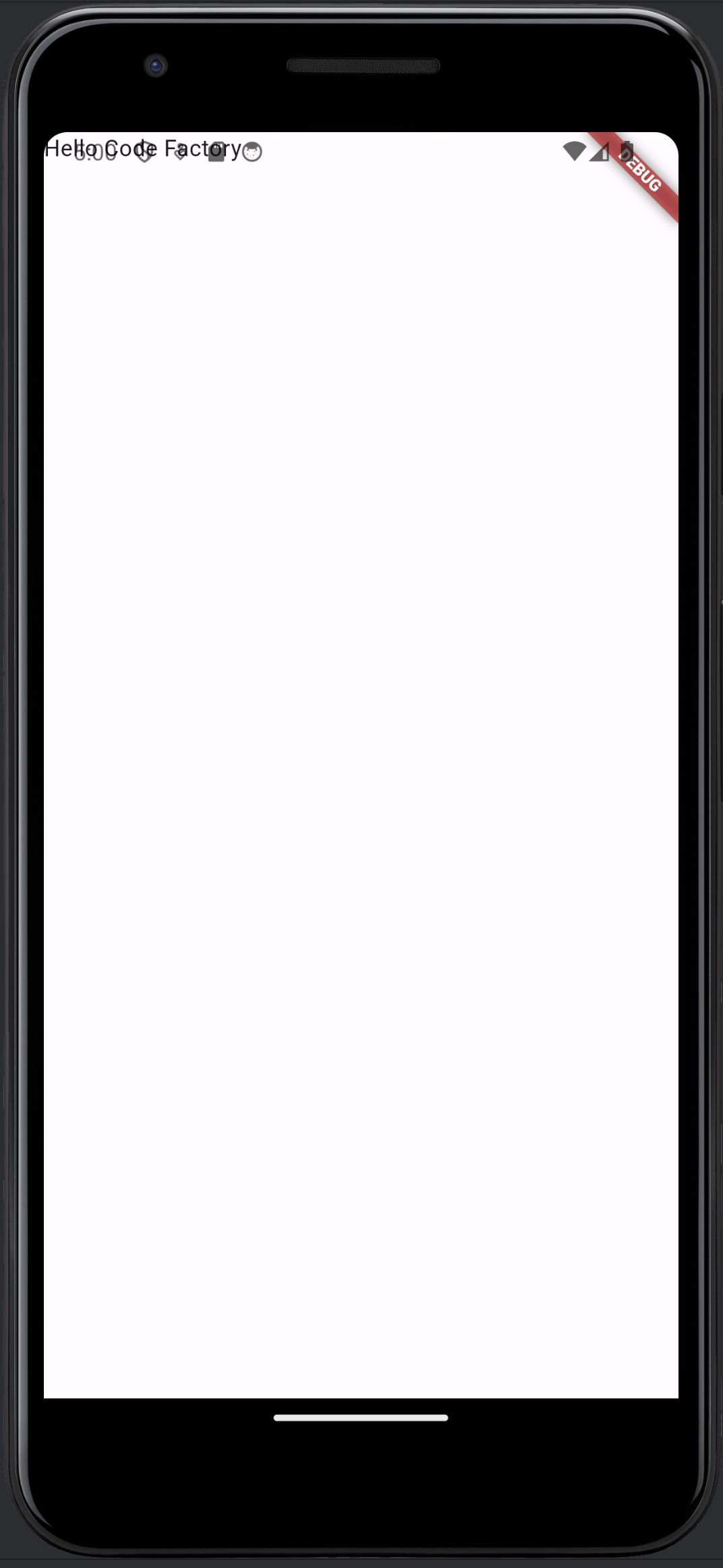
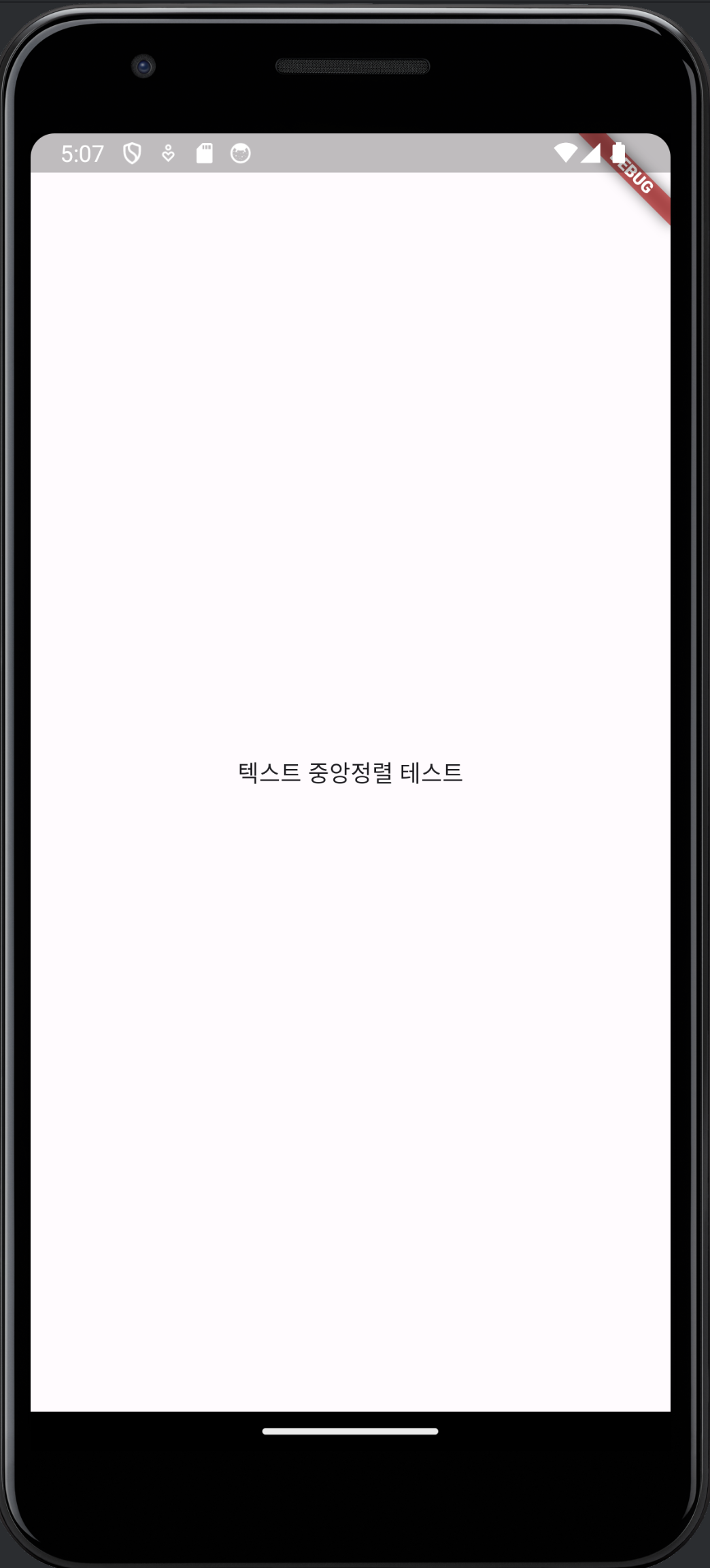
// Hello Code Factory 텍스트 출력해 보기
void main() {
runApp(
// material은 디자인과 관련된 기능 제공
MaterialApp(
home: Scaffold( // Scaffold 위젯
body: Text( // 텍스트 출력
'Hello Code Factory',
),
),
)
);
}
//텍스트 중앙정렬 테스트
void main() {
runApp(
// material은 디자인과 관련된 기능 제공
MaterialApp(
home: Scaffold( // Scaffold 위젯
body: Center(
child: Text( // 텍스트 출력
'텍스트 중앙정렬 테스트',
),
),
),
)
);
}ㅇ 기본 데모 소스를 주석하고 Hello Code Factory 텍스트를 출력해 보았다.
ㅇ 텍스트 중앙정렬 테스트를 진행.
ㅁ 마무리
ㅇ 플로터는 Embedder, Engine, Framework로 구성된다.
- Embedder: 네이티브와 통신
- Engine: 플러터의 중심 기능 제공
- Framework: 플러터의 실질적인 코드가 구현되는 공간
ㅇ 코드는 함수형태로 구현
- 중앙정렬을 위해서 Center() 함수에 Text() 객체를 주입시켜 실행된다.
ㅁ 함께 보면 좋은 사이트
ㅇ flutter cookbook - Build a Flutter layout
ㄴ 플루터 쿡북 중 레이아웃 페이지 링크
ㅇ codelabs- 첫 번째 Flutter 앱
ㄴ 환경을 잡고 테스트를 해보기 좋은 튜토리얼
반응형
'Programming > Flutter' 카테고리의 다른 글
| [flutter] 웹사이트를 웹뷰 만들기 (0) | 2024.02.19 |
|---|---|
| [flutter] 앱 로딩 페이지 만들기, 스플래시 스크린 (0) | 2024.02.18 |
| [flutter] 안드로이드 웹뷰 URL 호출 에러 ERR_CLEARTEXT_NOT_PERMITTED (0) | 2024.02.15 |
| Android Studio 무선 디버깅 (0) | 2024.01.24 |
| [Flutter] Flutter 맥북 개발환경 세팅하기 (0) | 2024.01.24 |
Comments





